Building a Free Blog with GitHub Pages and Jekyll: A Complete Guide
Learn how to create a professional blog for free using GitHub Pages and Jekyll, with step-by-step instructions from setup to customization with the elegant Arsxy theme.
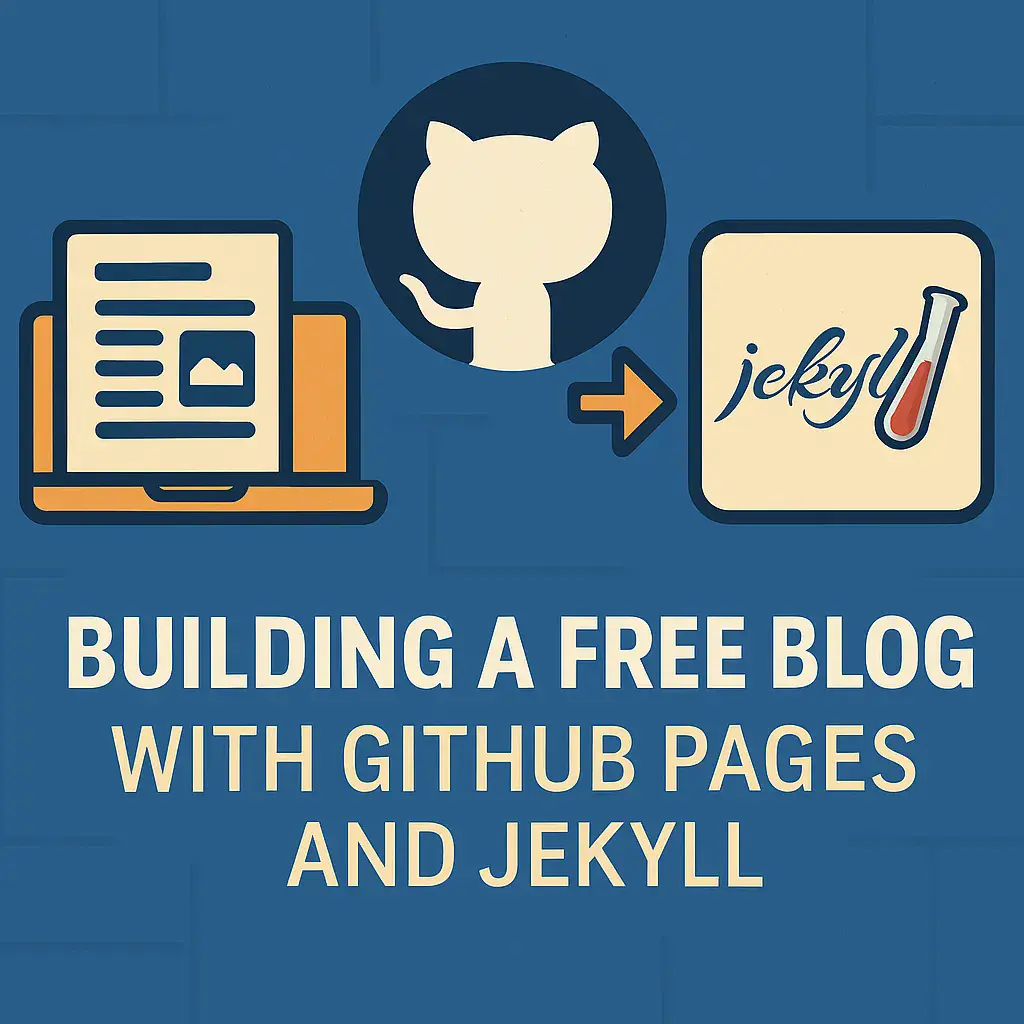
In today’s digital landscape, having a personal blog is an excellent way to share your thoughts, showcase your expertise, and build your online presence. But hosting a blog can often come with costs and technical overhead. What if I told you that you could create a professional-looking blog completely free, with minimal technical configuration?
Enter the powerful combination of GitHub Pages and Jekyll - a match made in heaven for developers and technical professionals looking to build elegant, fast, and free blogs.
What Are GitHub Pages and Jekyll?
GitHub Pages is a static site hosting service provided by GitHub that takes HTML, CSS, and JavaScript files directly from a repository on GitHub, runs the files through a build process, and publishes a website. It’s completely free and integrated with your GitHub account.
Jekyll is a static site generator that transforms plain text files (typically written in Markdown) into a beautiful, functional website. It’s the engine behind GitHub Pages and allows you to maintain your content separate from your site design.
Why Choose GitHub Pages with Jekyll for Your Blog?
- Completely Free Hosting: No monthly fees, ever.
- No Database Required: Everything is file-based, making it secure and fast.
- Version Control Built-in: Your blog is a Git repository, giving you full version history.
- Markdown Support: Write your content in simple, easy-to-read Markdown.
- Custom Domains: Use your own domain name if you want.
- Active Community: Large community support and hundreds of themes available.
Getting Started: A Step-by-Step Guide
Step 1: Set Up Your GitHub Repository
- Create a GitHub account if you don’t already have one
- Create a new repository named
yourusername.github.io(replacing “yourusername” with your actual GitHub username) - Clone the repository to your local machine
git clone https://github.com/yourusername/yourusername.github.io.git
cd yourusername.github.io
Step 2: Install Jekyll Locally (Optional but Recommended)
While you can directly push to GitHub and let GitHub Pages build your site, having Jekyll installed locally allows you to preview changes before publishing.
# Install Ruby first if you don't have it
# For macOS
brew install ruby
# Install Jekyll and Bundler
gem install jekyll bundler
# Create a new Jekyll site in the current directory
jekyll new --skip-bundle .
Step 3: Configure Your Site
Open the _config.yml file and customize it:
title: Your Blog Title
email: [email protected]
description: >-
Write a compelling description of your blog here.
baseurl: "" # Keep this empty for user sites
url: "https://yourusername.github.io"
twitter_username: yourtwitterhandle
github_username: yourusername
# Build settings
theme: minima # Default theme, but you can change this
plugins:
- jekyll-feed
- jekyll-seo-tag
Step 4: Create Your First Post
Create a new file in the _posts directory with the filename format YYYY-MM-DD-title-of-your-post.md:
---
layout: post
title: "My First Blog Post"
date: 2025-05-15
categories: welcome
---
Hello World! This is my first Jekyll blog post.
## This is a heading
Here's some content...
Step 5: Preview Your Site Locally
bundle exec jekyll serve
Visit http://localhost:4000 in your browser to see your site.
Step 6: Push to GitHub
git add .
git commit -m "Initial blog setup"
git push origin main
Within minutes, your blog will be available at https://yourusername.github.io!
Elevate Your Blog with the Arsxy Theme
While Jekyll comes with several built-in themes, if you’re looking for a sleek, modern design that focuses on readability and user experience, the Arsxy theme is worth considering.
Why Choose Arsxy Theme?
- Clean, Minimalist Design: Focuses on your content without distractions
- Dark Mode Support: Built-in dark mode toggle for reader comfort
- Responsive Layout: Looks great on all devices from mobile to desktop
- SEO Optimized: Structured for maximum search engine visibility
- Easy Customization: Simple configuration options in
_config.yml - Featured Posts: Highlight your best content
- Social Media Integration: Connect with your audience across platforms
- Table of Contents: Automatically generate navigation for long-form content
- Search Functionality: Allow readers to quickly find relevant content
How to Install Arsxy Theme
Implementing the Arsxy theme on your Jekyll blog is straightforward:
- Edit your
_config.ymlfile and add:
remote_theme: awcodify/arsxy-theme
- Add the necessary plugins:
plugins:
- jekyll-feed
- jekyll-seo-tag
- jekyll-sitemap
- jekyll-paginate
- Configure theme-specific settings:
# Dark mode configuration
dark_mode:
enabled: true
default: false
# Homepage configuration
homepage:
# About section configuration for sidebar
about_widget:
enabled: true
title: "About"
content: "A brief description about yourself or your blog."
# Featured posts settings
featured_posts:
enabled: true
title: "Featured Posts"
limit: 3
# Table of Contents configuration
toc:
enabled: true
h_min: 2 # Minimum heading level to include in TOC
h_max: 3 # Maximum heading level to include in TOC
# Search functionality
search:
enabled: true
placeholder: "Search posts..."
results_count: 10 # Maximum number of search results to display
- Commit and push your changes to see the transformation!
Enhancing User Experience with TOC and Search
To make your blog more user-friendly and navigable, especially as your content grows, the Arsxy theme provides two essential features:
Table of Contents (TOC)
A table of contents automatically creates a navigable index of your post’s headings, making it easier for readers to jump to specific sections. To use it effectively:
- Enable TOC in _config.yml: As shown in the configuration above
- Structure Your Content: Use clear hierarchical headings (H2, H3, etc.)
- Front Matter Control: Optionally disable TOC for specific posts by adding
toc: falseto a post’s front matter
---
layout: post
title: "My Detailed Tutorial"
toc: true # Explicitly enable TOC for this post (optional if globally enabled)
---
Search Functionality
The search feature allows readers to quickly find relevant content across your entire blog:
- Enable in _config.yml: As shown in the configuration section
- Optimize Content: Use descriptive titles and headings
- Keywords: Include relevant keywords naturally throughout your content
- Test Search: Try searching for different terms to ensure content is findable
Both features enhance reader experience significantly, particularly for blogs with extensive content.
Maintaining Your Blog
Once set up, maintaining your blog is simple:
- Adding New Posts: Create new files in the
_postsdirectory - Editing Content: Update existing markdown files
- Managing Images: Store in an
assetsorimagesfolder and reference in posts - Updating Configuration: Modify
_config.ymlas needed - Using Table of Contents: Add structured headings (H2, H3) in your posts to automatically generate a TOC
- Optimizing for Search: Use descriptive titles, headings, and include relevant keywords in your content
Conclusion
Building a professional blog doesn’t have to be complicated or expensive. With GitHub Pages and Jekyll, you get a powerful, flexible platform that gives you complete control over your content and design. Add the Arsxy theme to the mix, and you have a stunning, modern blog that stands out from the crowd.
Whether you’re a developer documenting your journey, a technical writer sharing knowledge, or a professional building your personal brand, this stack provides everything you need to succeed in the blogging world - without spending a penny on hosting.
Ready to start your blogging journey? The combination of GitHub Pages, Jekyll, and the Arsxy theme awaits!
Have you built a blog using GitHub Pages and Jekyll? What themes have you tried? Share your experience in the comments below!
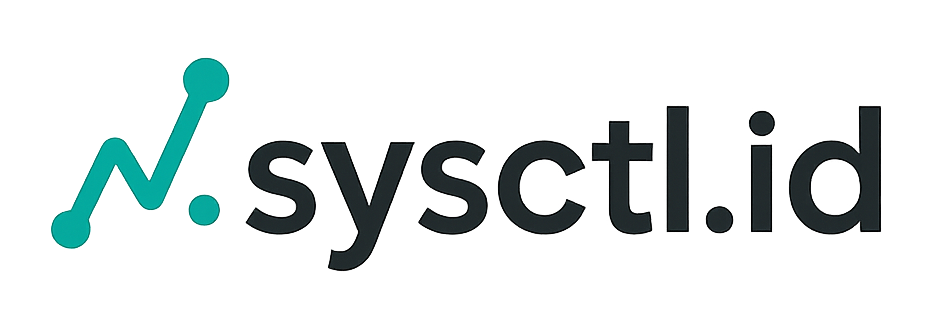


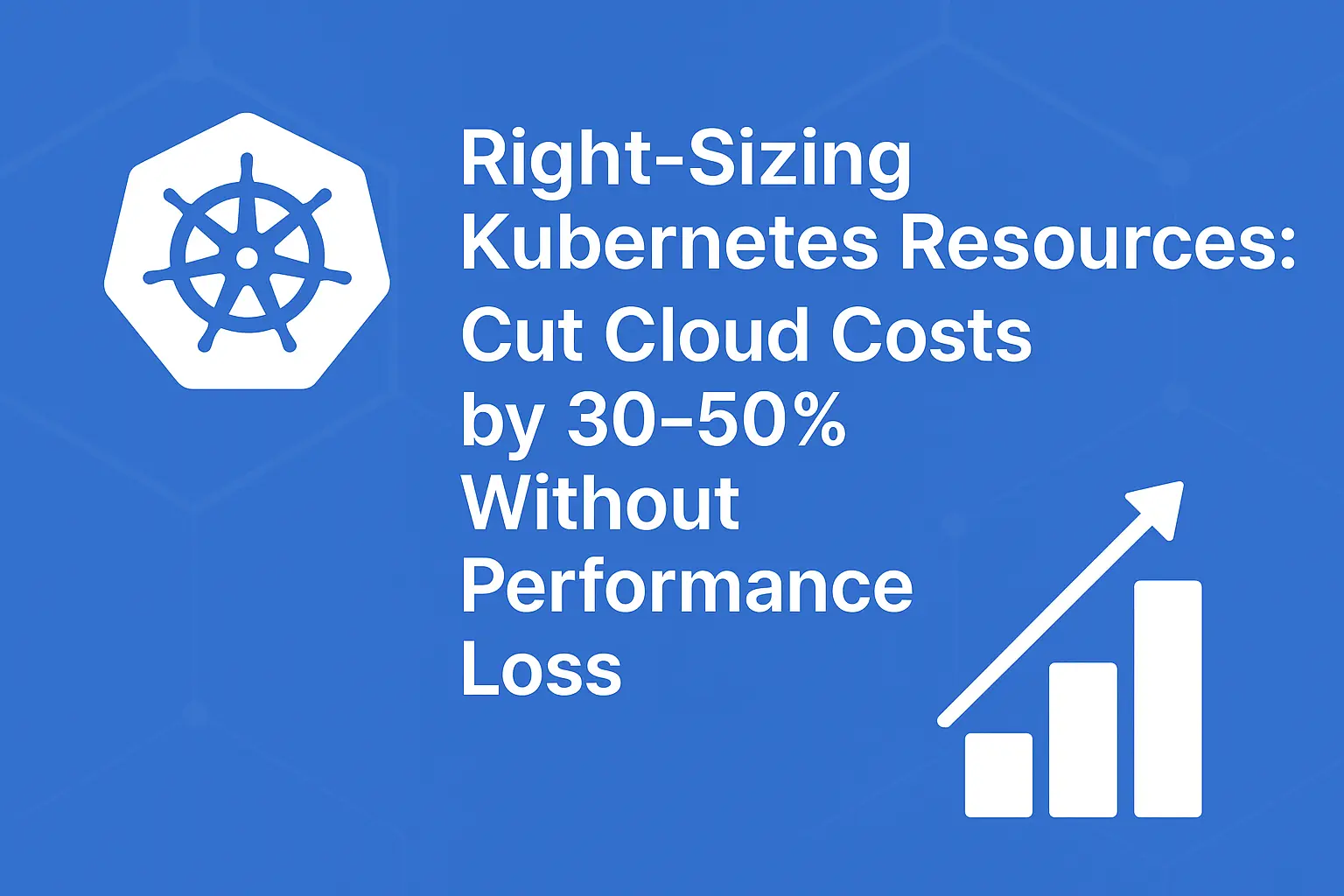
Comments